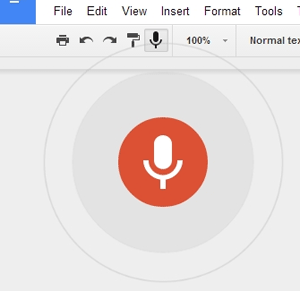|
| http://1.bp.blogspot.com/-_dyBpxX5KAw/Vqtt11RoJTI/AAAAAAAADBE/KDANr-eug0k/s1600/joezoo-logo-horizontal.png |
Well, I missed my post last week because of a busy Friday, but it actually worked out in my favor, because I had learned from my colleague at North about a useful little grading tool called JoeZoo. However, after looking at it and reading about it, it looked like they were releasing some new features this past weekend, so in the end I decided to wait until this week to talk about it.
I have found this tool to be incredibly effective for making grading using Google Docs much easier. I have posted in the past about some other tools that can work for using rubrics and grading in Google Docs, but JoeZoo has some great features and a new integration with Google Classroom that really makes it efficient.
There are three primary functions of this tool: writing feedback, building and using rubrics, and grading assignments. The writing feedback option allows teachers to provide quick feedback on writing assignments by using existing comments and corrections based on the most frequent writing errors that teachers have to correct. So instead of writing or typing "run-on sentence" fifty times or even copying and pasting it, with just a couple of clicks you can easily provide that feedback. The feedback is also categorized into different areas like formatting, grammar, mechanics, punctuation, and structure, which allows students to see where they received the most comments and what areas they need to focus on. It can save a lot of time when grading writing assignments. In addition to the writing feedback, there is a feature still in beta format called Monkey Checker, which will actually auto check the assignment for errors and provide that common error feedback for you.
Another are this tool excels in is rubric use. There is no need for tables or charts to make a rubric or worrying about structure. The feature allows for creating a rubric (or copying and pasting existing rubric items) into an easy to use format and then will insert the rubric directly into the document, making feedback quick and easy. In addition, the grading tool allows for easy grading using the rubric and providing feedback, along with converting that rubric score into an actual grade.
One issue I originally had with the tool was that to grade an assignment you had to add students to your list and choose the student name, etc. It was kind of a pain and the thought of adding an entire class of students was not pleasant. However, that is where the Google Classroom integration comes in. With that new feature, you can connect JoeZoo to your Google Classroom and it will automatically list all of the students in your course, making choosing and grading much easier.
Overall, this is a great tool with a lot of potential. The developers love feedback and suggestions and frequently implement them, so there is a lot of potential for growth and improvement as well. If you are a teacher who has students complete assignments using Google Docs, I would recommend checking out JoeZoo to make grading and providing feedback faster and easier.
Check out this link for a variety of videos from the developers on using the tool.