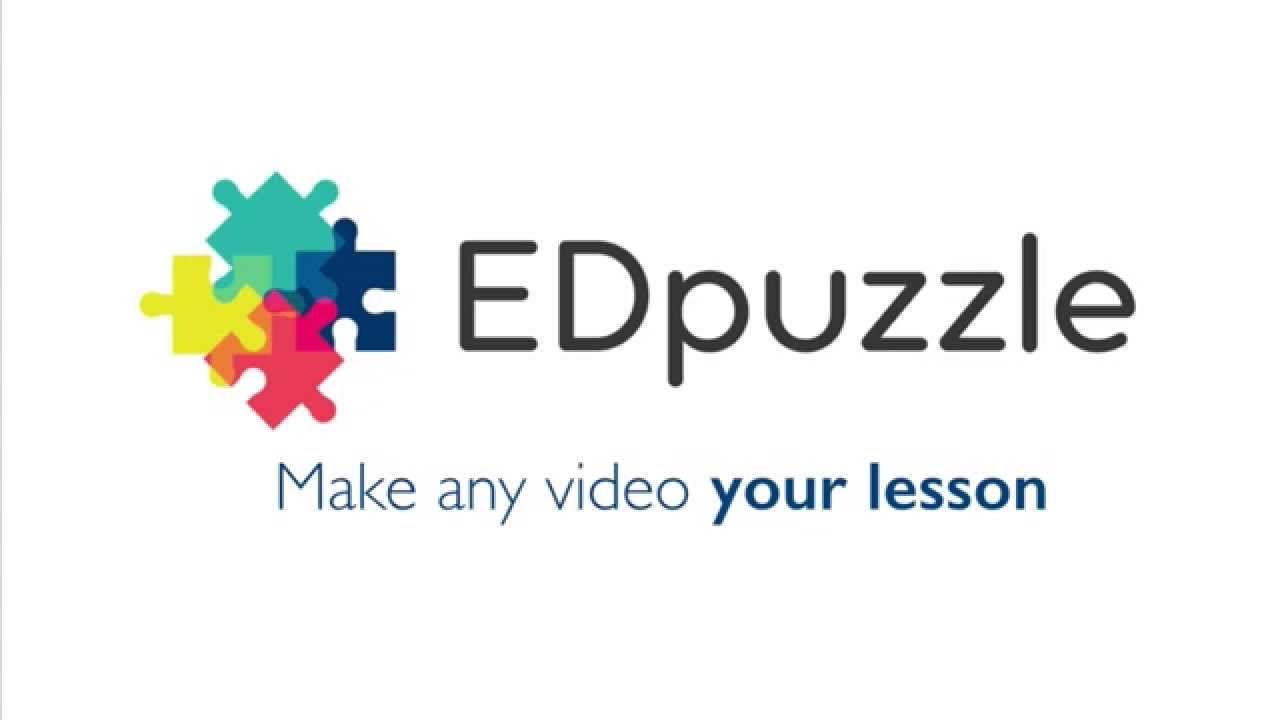 |
| https://i.ytimg.com/vi/iTQpvkQdQOw/maxresdefault.jpg |
As my last post for this calendar year (Christmas break is coming up so I'm going to skip the next two weeks),this is going to be a short post, focusing on some new features in EDpuzzle that allow it to work seamlessly with Google Classroom. For more information on EDpuzzle itself and how to use that tool, see my previous blog post here. EDpuzzle has created some additions that now allow teachers to post videos directly to Google Classroom, as well as easily create students and add classes.
First, in EDpuzzle, you can now use the Share to Classroom button to add a new EDpuzzle video directly to your Google class for students to access. They no longer have to go out to EDpuzzle itself to access the videos and you can still see all of the results and analytics that come with the video.
In addition, you can take existing classes of students from Google and import them into EDpuzzle. This means that if you are a current Google Classroom user and want to try EDpuzzle, you do not have to have your student sign up for two separate classes in two different tools. They can sign up for just your Google Classroom and that's it! This will also make beginning of the year set-up much easier. When new students are added during the school year, one click in EDpuzzle lets you update those classes by pulling information from Google.
These new features have really taken EDpuzzle to a whole new level. It is a great tool for a flipped classroom on its own, but with the new integration to Google Classroom, it makes assigning and managing video assignments much easier and more efficient for the teacher. If you are an EDpuzzle user or are interested in trying it out, these features will make your life much easier! Check out the video below for more information on how to use these features.
Have a Merry Christmas and I'll see you all in the New Year!

