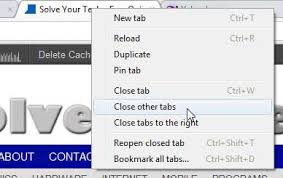So what place does Twitter have in our schools? For teachers, one of the answers to this question is that Twitter can be an incredible resource for classroom ideas and educational content. If you are looking for more resources in your subject area, Twitter is a great place to connect with other educators and share ideas. And you don't need a Twitter account to search for content. There is a great video by Richard Byrne, author of the Free Technology for Teachers blog (great blog!) about "How to Search Twitter for Educational Content." Check out the video here to see how to connect with others and make the most of this resource.
Welcome to Davies Teacher Tech Tips! Each week, a new tech tip or tool will be posted to this blog. If you have any suggestions for tools or tips to include, feel free to comment and add a suggestion.
Friday, October 31, 2014
Twitter in Education
So what place does Twitter have in our schools? For teachers, one of the answers to this question is that Twitter can be an incredible resource for classroom ideas and educational content. If you are looking for more resources in your subject area, Twitter is a great place to connect with other educators and share ideas. And you don't need a Twitter account to search for content. There is a great video by Richard Byrne, author of the Free Technology for Teachers blog (great blog!) about "How to Search Twitter for Educational Content." Check out the video here to see how to connect with others and make the most of this resource.
Friday, October 24, 2014
Google Forms Add-ons

Well, we have add-ons for sheets and docs, and they certainly make our lives easier when it comes to all of the extra things we need to do in Google, especially when it come to teaching and managing student work. Now, in order to add even more flexibility and freedom, we have add-ons for Forms. This will make adding those extra things you always wish you had (limits on how many responses or an end date for your form, not having to repeatedly remake questions all the time in forms, etc. From a blog post by Saurabh Gupta:
Here are just a few of the growing list of add-ons that you can use today with Google Forms:
- formLimiter: Close your survey automatically, after a maximum number of responses is reached, or at a date and time of your choosing.
- gMath: Create both simple and complex mathematical equations along with graphs and statistical displays directly in your form.
- Form Values: Store and pull from lists that you use regularly in Forms, like a list of staff, students, rooms, resources or anything you want.
Here is a link to the full blog post. And another link to a different technology blog with great information on technology for teachers. Have fun making your forms, surveys, and classroom assessments even better!
Friday, October 17, 2014
Google Classroom - New Features
Well, we've been using Google classroom here for almost two months, so it was only a matter of time before some of the feedback we've been giving and some of the things that we wish it did came through. Google has released some new features to classroom on our domain. These include:
·
Groups integration:
Ability to pre-populate classes with your class list by using the people picker
after clicking Invite under Students.
·
Mark assignments as “done”:
Students can mark assignments as complete even if there's nothing to turn in
(e.g. watch a video, read a chapter, bring something to class)
·
Export all grades:
Teachers will now have the ability to download grades for all assignments at
once, making it easier to export assignments to any gradebook
·
Sorting: Teachers can now
choose to sort students by first or last name, depending on their needs
·
Greater teacher controls:
Teachers can now set permissions for whether or not their class can post or
comment in the stream, they can mute individual students from posting or
commenting and can even view previously deleted items in the stream
There is a Tech Tip Video on our district Youtube channel with an overview of the features. Click this link to access the video directly.
Monday, October 13, 2014
A Letter of Encouragement
This is not my normal day for posting a tech tip, and this post is not really about a tech tip. I was recently clearing off my desk and browsing through the stack of technology magazines that had seemed to pile up out of nowhere, when I came across an article in an issue of INTERNET@SCHOOLS. In particular, this article was written to teachers who, for whatever reason, are not inclined to use technology in their classroom. Despite the fact that I do enjoy using technology in the classroom, I still found myself relating to many of the things the author wrote about, and thought many of her suggestions made sense, particularly for those who may not be comfortable using technology in the classroom - although you can completely skip #3 because it clearly does not apply to us here at Davies☺. In any case, here is a link to the article "An Open Letter to Teachers Who Do Not Prefer Technology" by Mary Ann Bell. Enjoy!
Friday, October 10, 2014
Cool Things with Chrome Tabs
Tricks to Making Using Google Chrome Easier
This post is all about a few of the neat features Google Chrome has for their browsing tabs, which can make it easier to work in Chrome.Pinning Tabs
First, pinning tabs. We've all been there. Working on a web page, you open a new tab, you are done with that tab and when you go to close it... you accidentally hit the red x and close all of your tabs. Now you have to reopen your browser and start again. Well, the pin tab feature helps prevent that.When you pin a tab in Google Chrome, it will keep that tab from accidentally closing. If you accidentally close your browser, when you reopen it, that tab will still be there. An added bonus is that when you pin a tab, it gets minimized so only the icon shows, which leaves you room for a lot more tabs!
To pin a tab, simply right click on the tab and choose "Pin Tab."
You will see the tab minimize and show just the icon.
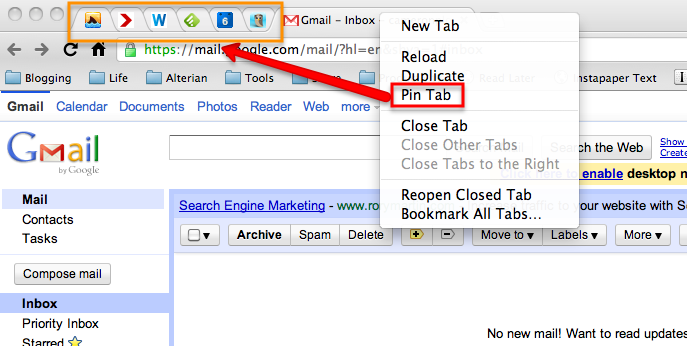 |
| http://cdn.techgyd.com/2015/09/pin-tab.png |
Toggle Between Tabs
Next, toggling between tabs. Just like you can toggle between open programs on your computer using Alt+Tab, you can toggle between tabs in Chrome by using Control + Tab Number. So, if I am in the first tab I have open and want to move to the second tab, instead of using my mouse to click on the second tab, I can use Control + 2 to move to that tab. It's very handy when you're using your keyboard.
Closing Tabs
Finally, we'll talk about how to easily close tabs in Chrome, without having to close the whole browser or close each tab individually by clicking on its little x. There are a couple of ways to do this.
If you want to close all of the tabs except the one you are on (or ones you have pinned), right click on the tab you want to keep open, and choose the option to "Close other tabs."
Your other option is to close all the tabs to the right of the tab you are on (sorry, you can only close the tabs to the right, not the left). But remember, you can also drag tabs around to reorder them if needed. To close all the tabs to the right, right click on the tab you are keeping open and choose "Close tabs to the right."
Hopefully these few tips will help make your Chrome experience a little faster, easier, and more efficient.
Friday, October 3, 2014
Recent Changes to Google Forms
Google forms are a great way to do formative assessment with students, as they are quick and easy to make, provide results in easy to use and sort spreadsheets, as well as summary results in easy to analyze graphs. Some recent changes make them even easier to use.
New features include:
New features include:
- Search the menus to quickly access Form features
- Shuffle question order (great for formative assessments!)
- Limit responses to one per user
- Limit one response per column for grid style questions
- Create shortened URL for sharing forms
5 More Updates to Customize Your Google Forms
- Google announced a redesigned version of Forms a few weeks ago, we hoped there were even more changes on the horizon. It looks like we got our wish with 5 more updates to bring even more customizability to Google’s survey tool.
A couple of the updates allow you to preserve the integrity of your surveys, by only allowing one responses per user and shuffling the order of questions. You can learn how to access all of the updates in the video, but it’s great to see an improved experience for anyone who wants to collect data.
The updates include:
- ‘Search the menus’ to quickly access Form features
- Shuffle question order
- Limit responses to one per user
- Limit one response per column for grid style questions
- Create shortened URL for sharing forms
*Note* – The video refers to ‘require one response per row’ for grid style questions as the update. The update is actually ‘Limit one response per column’ which can be accessed by clicking ‘Advanced settings’ while inside the grid style question.
Subscribe to:
Posts (Atom)